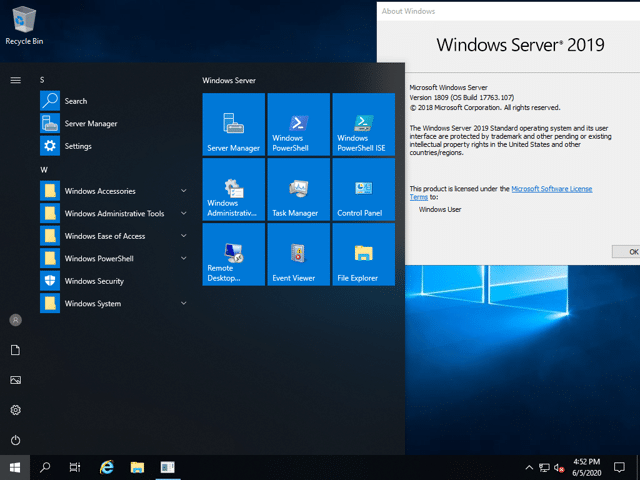How to install ISS on windows server 2012, 2016, 2019
For installing IIS, you need to login to server using RDP, using administrator access.
- Press the [Windows] key and select Server Manager.
- In the Server Manager Dashboard, click Manage > Add Roles and Features.
- Click Installation Type.
- Select the Role-based or feature-based installation option and click Next.
- Select the server on which you want to install IIS and click Next.
Note
If multiple servers are displayed, you can quickly and easily determine the name of your server. To determine the name of your server, press the [Windows] key and the [Pause] key.
- Activate the Web Server (IIS) role.
- To add the IIS Management Console, click Add Features.
- Click Next. The SelectFeatures window will open.
- Click Next. The Web Server Role (IIS) window will open.
- Click Next. The Select Role Services window will open.
- Select the required role services and click Next.
- To install the selected roles, role services, and features, click Install.
- To complete the installation, click Close.
Installing IIS in the PowerShell
- In the search, type PowerShell, and then click Windows PowerShell.
- In Windows PowerShell, type the following command:
Install-WindowsFeature -name Web Server -IncludeManagementTools - Press [ENTER].