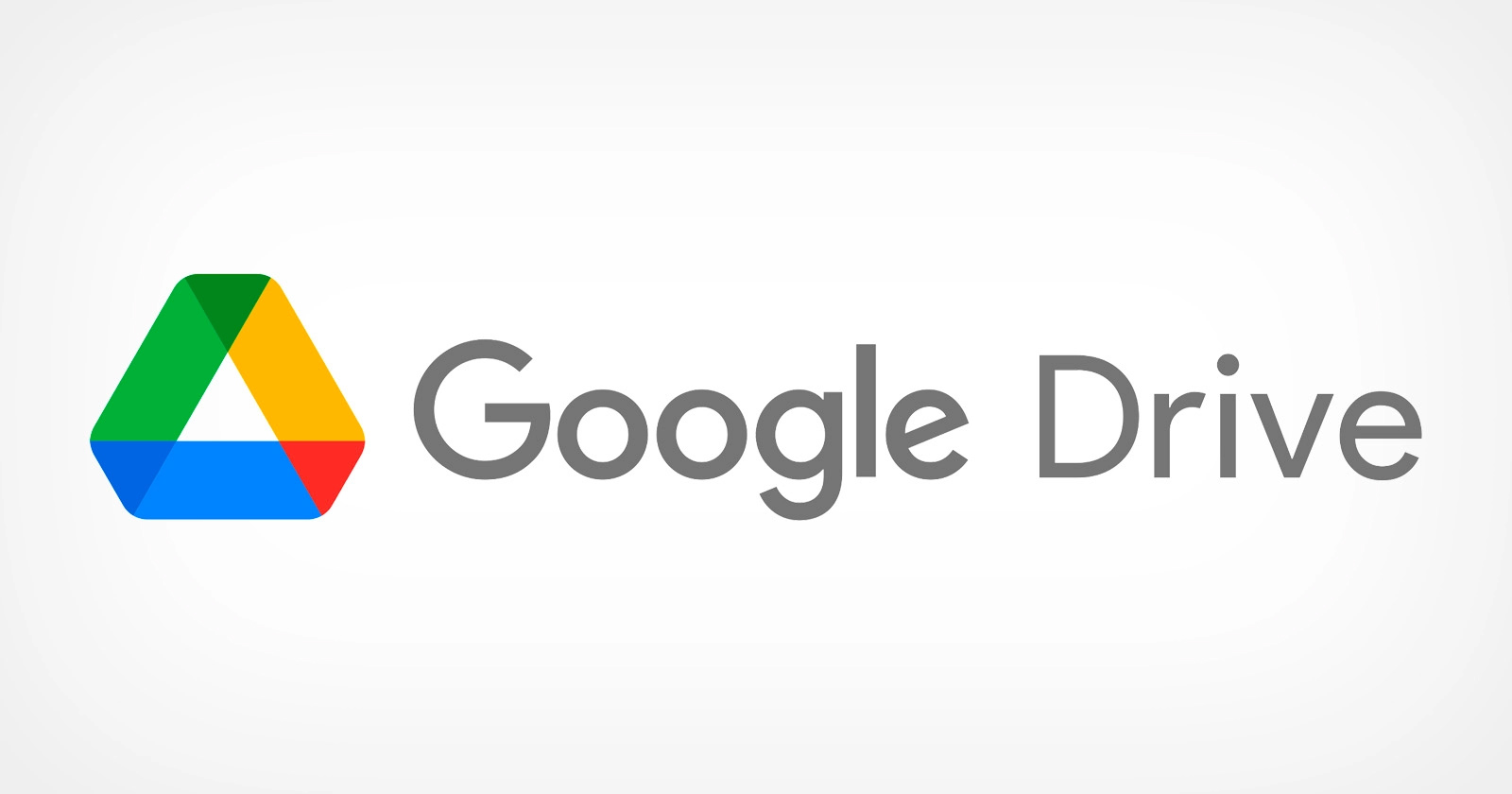To stop Google Drive syncing in Windows 11, follow these steps:
- Open Google Drive on your computer by double-clicking the Google Drive icon on your desktop or by searching for it in the start menu.
- Click the Google Drive icon in the system tray at the bottom right corner of the screen.
- Click the three dots (…) in the upper right corner of the Google Drive window, then click “Preferences”.
- In the Preferences window, click the “Accounts” tab.
- Click the account that you want to stop syncing, then click “Disconnect account”.
- In the confirmation window that appears, click “Disconnect”.
This will stop the Google Drive syncing process for the selected account. Note that this will not delete any files or folders that have been synced to your computer. If you want to delete the synced files and folders as well, you will need to do so manually.