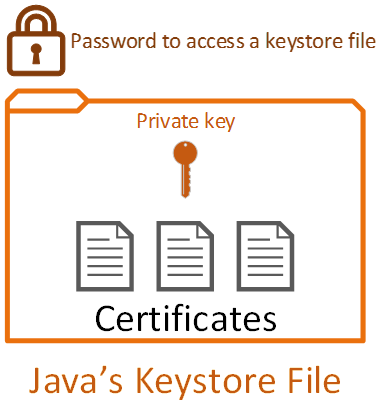To convert a normal SSL certificate file into a Java Keystore (JKS) format, you can use the following steps:
- First, ensure that you have the OpenSSL command-line tool installed on your system. You can check this by running the following command in your terminal:Copy code
openssl versionIf OpenSSL is not installed, you can download and install it from the official website. - Next, convert your SSL certificate file into a PKCS12 format using the OpenSSL command-line tool. You can do this by running the following command:
openssl pkcs12 -export -in mysslcertificate.crt -inkey myprivatekey.key -out mysslcertificate.p12 -name myalias
Replacemysslcertificate.crtandmyprivatekey.keywith the paths to your SSL certificate file and private key file, respectively. Replacemyaliaswith a name for your certificate alias. - When prompted, enter a password for the PKCS12 file.
- Next, convert the PKCS12 file into a JKS file using the
keytoolcommand-line tool that comes with the Java Development Kit (JDK). You can do this by running the following command:keytool -importkeystore -destkeystore mykeystore.jks -srckeystore mysslcertificate.p12 -srcstoretype PKCS12 -alias myalias
Replacemykeystore.jkswith the path to your new JKS file. Replacemysslcertificate.p12with the path to your PKCS12 file. Replacemyaliaswith the same name you used in step 2. - When prompted, enter the password you set in step 3.
- Finally, verify that the JKS file was created correctly by running the following command:
keytool -list -v -keystore mykeystore.jks
If the JKS file was created correctly, you should see information about your SSL certificate listed.
You can now use the JKS file to install the SSL certificate in your Java application.