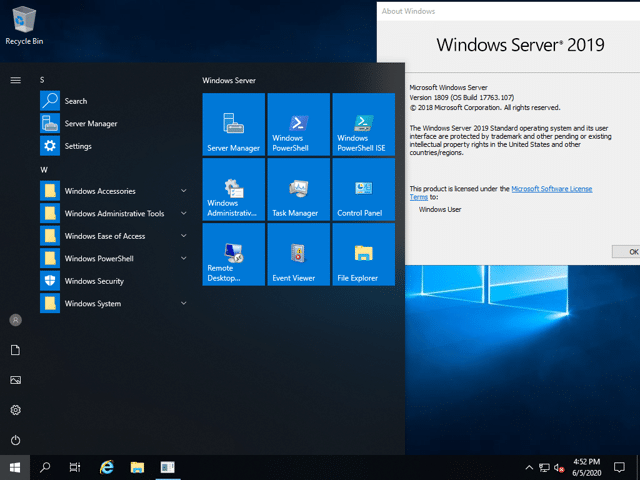Installing FTP on Windows Server 2012 (R2)
Open the Server Manager from the task bar.
From the Server Manager Dashboard click Add Roles and Features.
From the Installation Type section select Role-based or feature-based installation and click Next.
Note: Roles are the major feature sets of the server, such as IIS, and features provide additional functionality for a given role.
The current server will be selected by default. Click Next to move to the Server Roles selection tab.
From the Server Roles tab expand the Web Server (IIS) dropdown and place a check in the box for FTP Server. Click Next to move to the Features selection tab.
Select any additional features desired for your IIS deployment and click Next.
Note: These Features can also be added at any point in the future through the setup wizard. A brief description of each feature is shown on the right hand pane of the Wizard. Select a feature to read its description. See official Microsoft documentation to learn more about each feature.
Review your installation and click Install.
A progress bar shows you the status of the installation. When the installation is complete, the wizard displays a success notification.