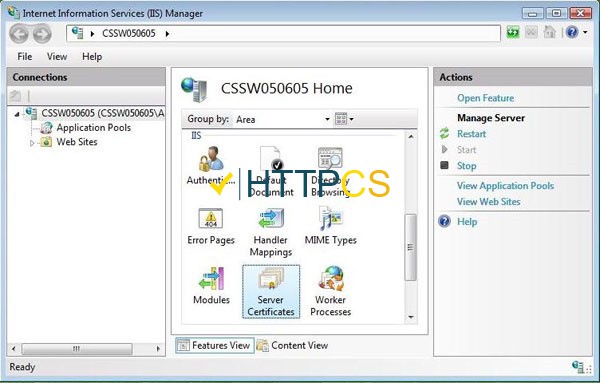To Install an SSL on Microsoft IIS 7
To install the intermediate certificate, click Start, and then click Run….
Type mmc, and then click OK. The Microsoft Management Console (Console) window opens.
In the Console1 window, click the File menu, and then select Add/Remove Snap-in.
In the Add or Remove Snap-in window, select Certificates, and then click Add.
In the Certificates snap-in window, select Computer Account, and then click Next.
In the Select Computer window, select Local Computer, and then click Finish.
In the Add or Remove Snap-in window, click OK.
In the Console1 window, click + to expand the folder.
Right-click Intermediate Certification Authorities, mouse-over All Tasks, and then click Import.
In the Certificate Import Wizard window, click Next.
Click Browse to find the intermediate certificate file.
In the Open window, change the file extension filter to p7b select the {Microsoft IIS (*.p7b)} file located on your SSL.com order page, and then click Open.
In the Certificate Import Wizard window, click Next.
Select Place all certificates in the following store, and then click Browse.
In the Select Certificate Store window, select Intermediate Certification Authorities, and then click OK.
In the Certificate Import Wizard window, click Next.
Click Finish.
Click OK.
Close the Console 1 window, and then click No to remove the console settings.
To install the certificate, click Start, mouse-over Administrative Tools, and then click Internet Services Manager.
In the Internet Information Services (IIS) Manager window, select your server.
Double-click Server Certificates.
From the Actions panel on the right, click Complete Certificate Request….
To locate your certificate file, click ….
In the Open window, select *.* as your file name extension, select your certificate (it might be saved as a .txt, .cer, or .crt), and then click Open.
In the Complete Certificate Request window, enter a Friendly name for the certificate file, and then click OK.
In the Internet Information Services (IIS) Manager window, select the name of the server where you installed the certificate.
Click + beside Sites, select the site to secure with the SSL certificate.
In the Actions panel on the right, click Bindings….
Click Add….
In the Add Site Binding window:
For Type, select https.
For IP address, select All Unassigned, or the IP address of the site.
For Port, type 443.
For SSL Certificate, select the SSL certificate you just installed, and then click OK.
Close the Site Bindings window.
Close the Internet Information Services (IIS) Manager window.