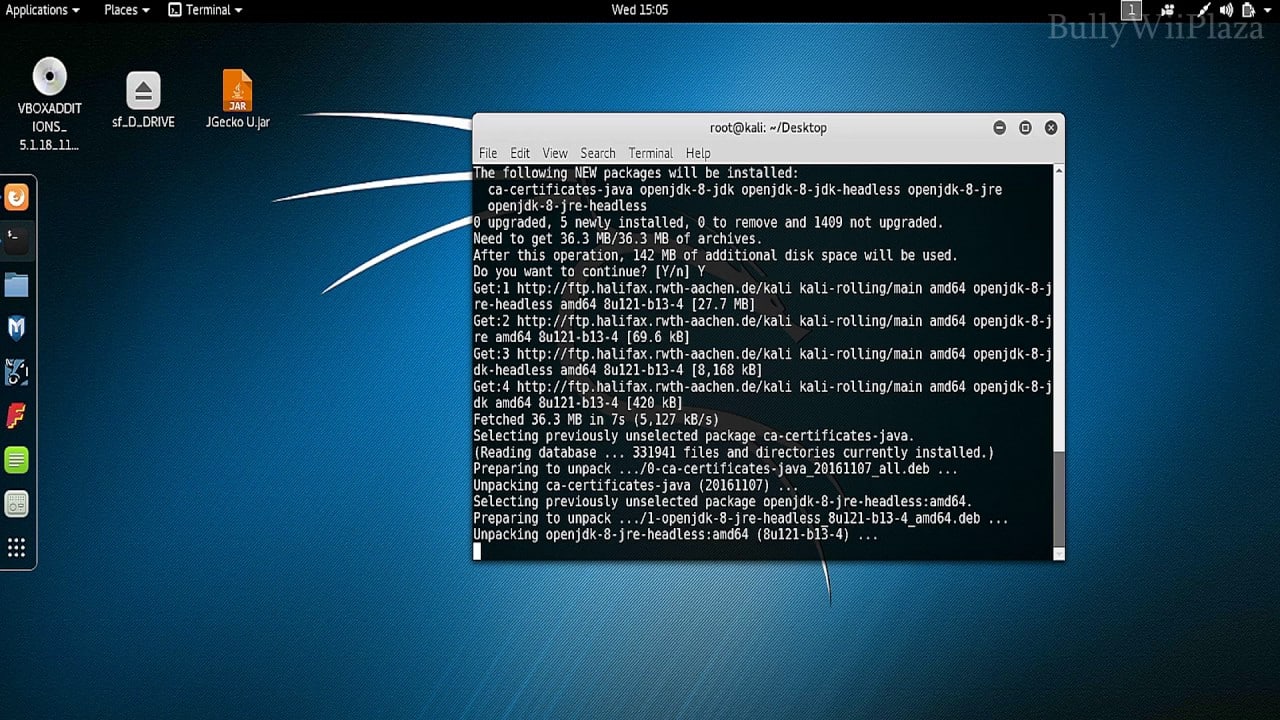Download the latest Java SE SDK version
Go to the following link and download jdk7. At the time of writing this guide, the jdk version was jdk-7u45-linux-x64. Note that I’m using x64 which is 64-bit. 32-bit users should choose their versions accordingly. Not that tough really!
Following is what I’ve used.
Again, at the time of writing this guide the available version was jdk-7u45-linux-x64.tar.gz
Download and save the file in /root directory.
UnTar the Archive and move to /opt
tar -xzvf /root/jdk-7u45-linux-x64.tar.gz mv jdk1.7.0_45 /opt cd /opt/jdk1.7.0_45
Install and register binaries
This step registers the downloaded version of Java as an alternative, and switches it to be used as the default:
update-alternatives --install /usr/bin/java java /opt/jdk1.7.0_45/bin/java 1 update-alternatives --install /usr/bin/javac javac /opt/jdk1.7.0_45/bin/javac 1 update-alternatives --install /usr/lib/mozilla/plugins/libjavaplugin.so mozilla-javaplugin.so /opt/jdk1.7.0_45/jre/lib/amd64/libnpjp2.so 1 update-alternatives --set java /opt/jdk1.7.0_45/bin/java update-alternatives --set javac /opt/jdk1.7.0_45/bin/javac update-alternatives --set mozilla-javaplugin.so /opt/jdk1.7.0_45/jre/lib/amd64/libnpjp2.so
Test
First of all, close your browser and re-open. You won’t believe how many users actually forgets to do this step and later complains Java ain’t working. I’d advise to bookmark this site to be able to reopen these instructions quickly, or simply copy these into a leafpad/vi/text file.
To check the version of Java you are now running
java -version