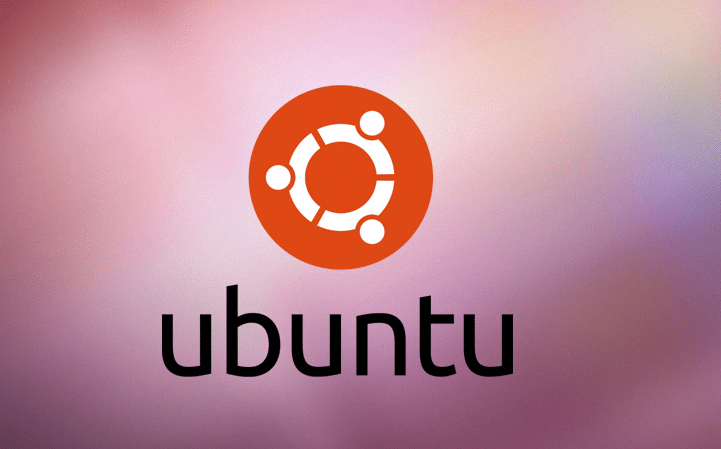Grub customizer is a handy graphical tool that you can use to change the default settings in the grub bootloader. The tool allows you to add, or rearrange entries in the boot menu. Additionally, You can modify kernel parameters, change time delay during the booting process and also make aesthetic configurations such as checking background image or text color.
Step 1: Add Grub customizer PPA
To start off, we will begin by installing the tool. To do so, open your terminal by pressing CTRL + ALT +T With the terminal opened, run the command below to add the grub PPA repository in your system. The PPA will come with additional software that will help you update and upgrade the software from the repository in the future
$ sudo add-apt-repository ppa:danielrichter2007/grub-customizer
Step 2: Update Ubuntu
Once you have successfully installed the PPA, update your system by running the command:
sudo apt update
Sample output
Step 3: Installation Grub Customizer
Next, install grub customizer by running the command:
$ sudo apt install grub-customizer
Sample output
When prompted, hit Y to allow the installation to proceed on your system.
With the customizer tool already installed, you can check its version by running the command
$ grub-customizer --version
Step 4: Launching grub-customizer
To launch the tool, head out to your terminal and run the command
$ grub-customizer
Also, you can use the system Dash search to search as shown
How to change boot loader menu order
It’s common to find a dual-boot setup where Linux is the default or primary bootloader. When you install Linux alongside Windows, Linux automatically becomes the default Operating System. For users who would want to make the Windows OS be the first entry in the boot menu follow the steps below:
Step 1: Launch grub customizer tool. Scroll down and click on the Windows entry as shown below.
Step 2: Click on the Arrow up button to move the Windows Entry up in a step-wise manner
This will move the entry to the top as shown below
Step 3: Finally, click on the ‘Save‘ button to save the changes in the boot menu.
Upon a restart, the Windows item will be first on the Boot menu list. Other changes you can make with the tool include reducing the boot time among others.