In order to add a Reseller in Plesk, you must have root or administrator privileges of the server.
Instructions:
1) Login to the Plesk Administration Panel
You can use server host name or IP to access the Plesk:
https://server.example.com:8443/
https://192.168.0.1:8443/
2) Click on Resellers from Left Panel
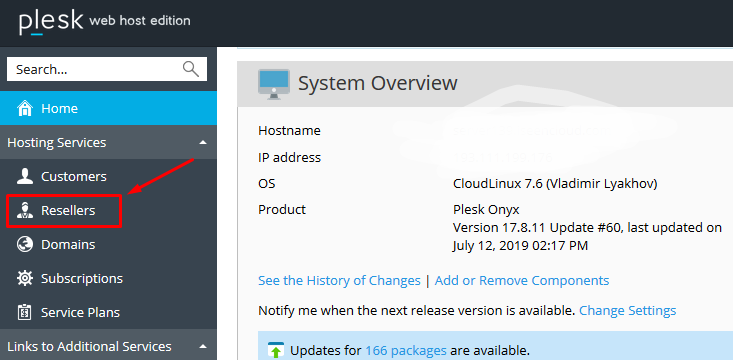
3) Click on Add Reseller
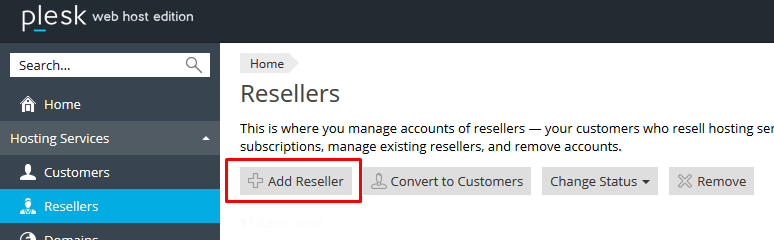
4) Fill the details of the Reseller:
- Contact name: Your reseller’s name.
- E-mail address: The reseller’s email (will receive technical notifications from Plesk).
- Fill in the additional contact information if desired.
- Username: This will be the reseller’s Plesk login username.
- Password: This will be the reseller’s Plesk password. Please choose a strong password.
- Subscription: Here, you can choose the default subscription resources or one of your own templates from the dropdown menu. Or, you can check the box to immediately proceed to configuring the settings manually.
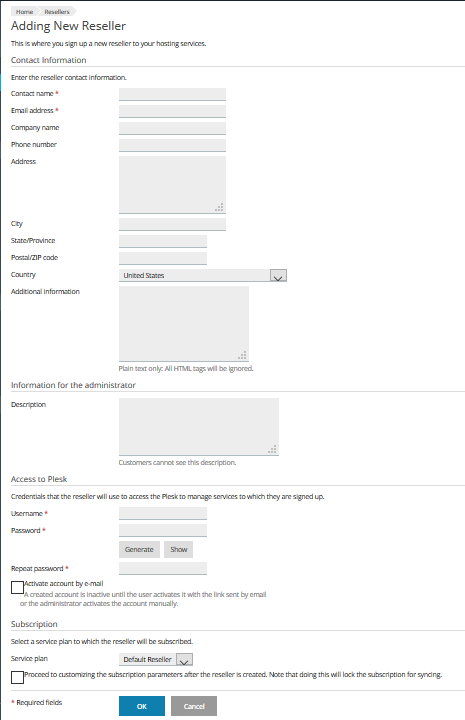
5) If you select Customized Subscription, then you will need to setup resource allocation parameters and admin tool permissions.
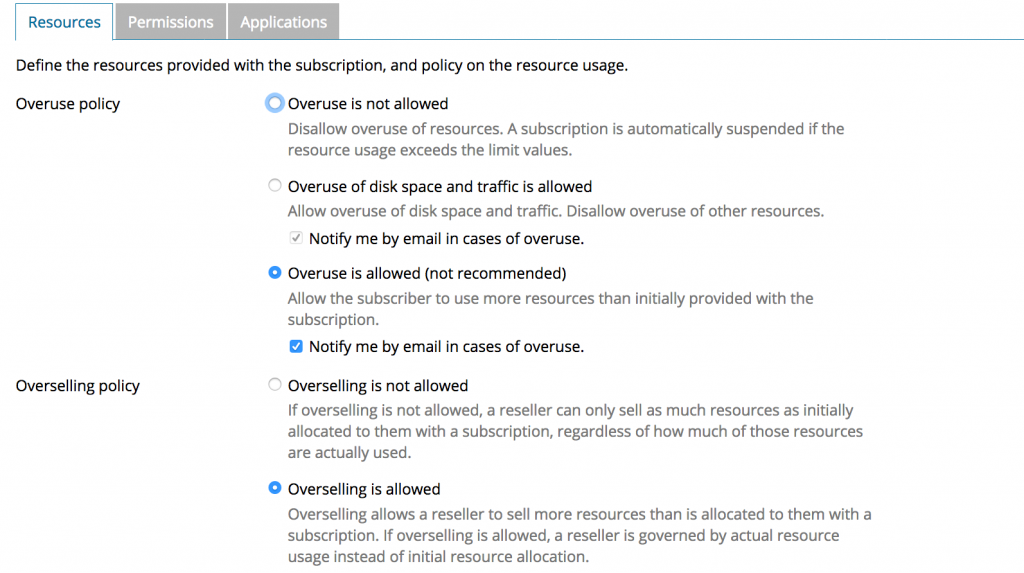
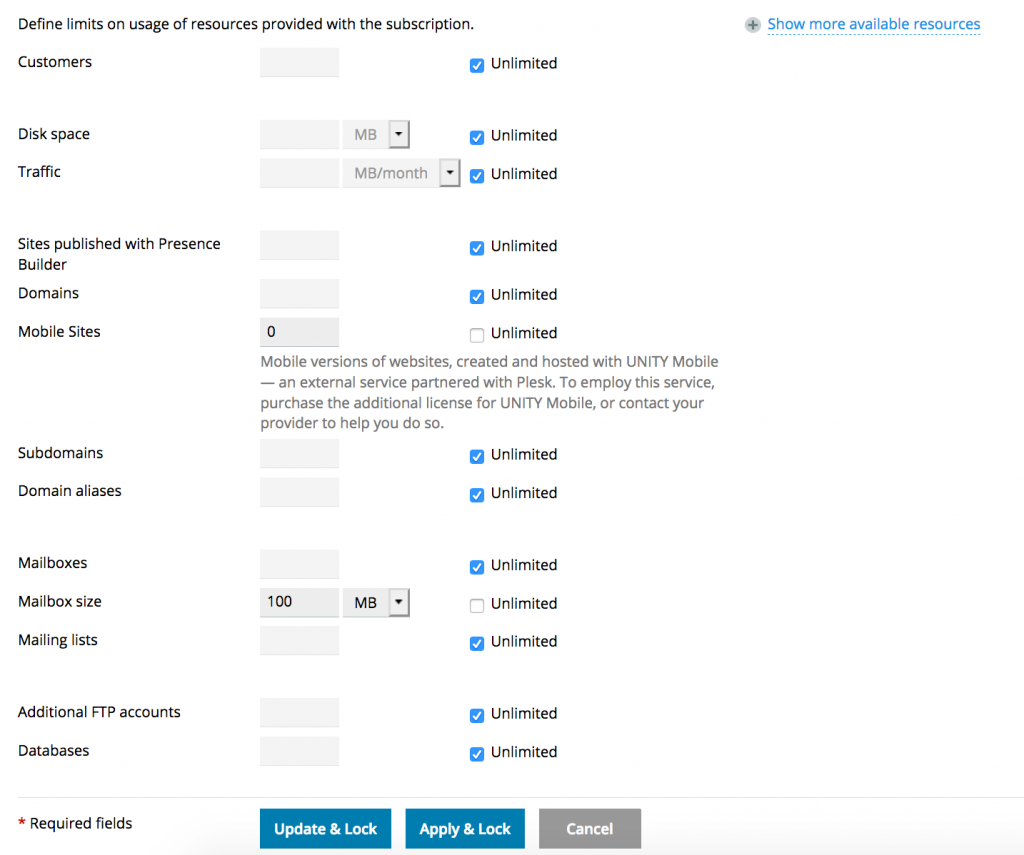
6) You can change the reseller settings at anytime, by clicking on its name from the Reseller List.