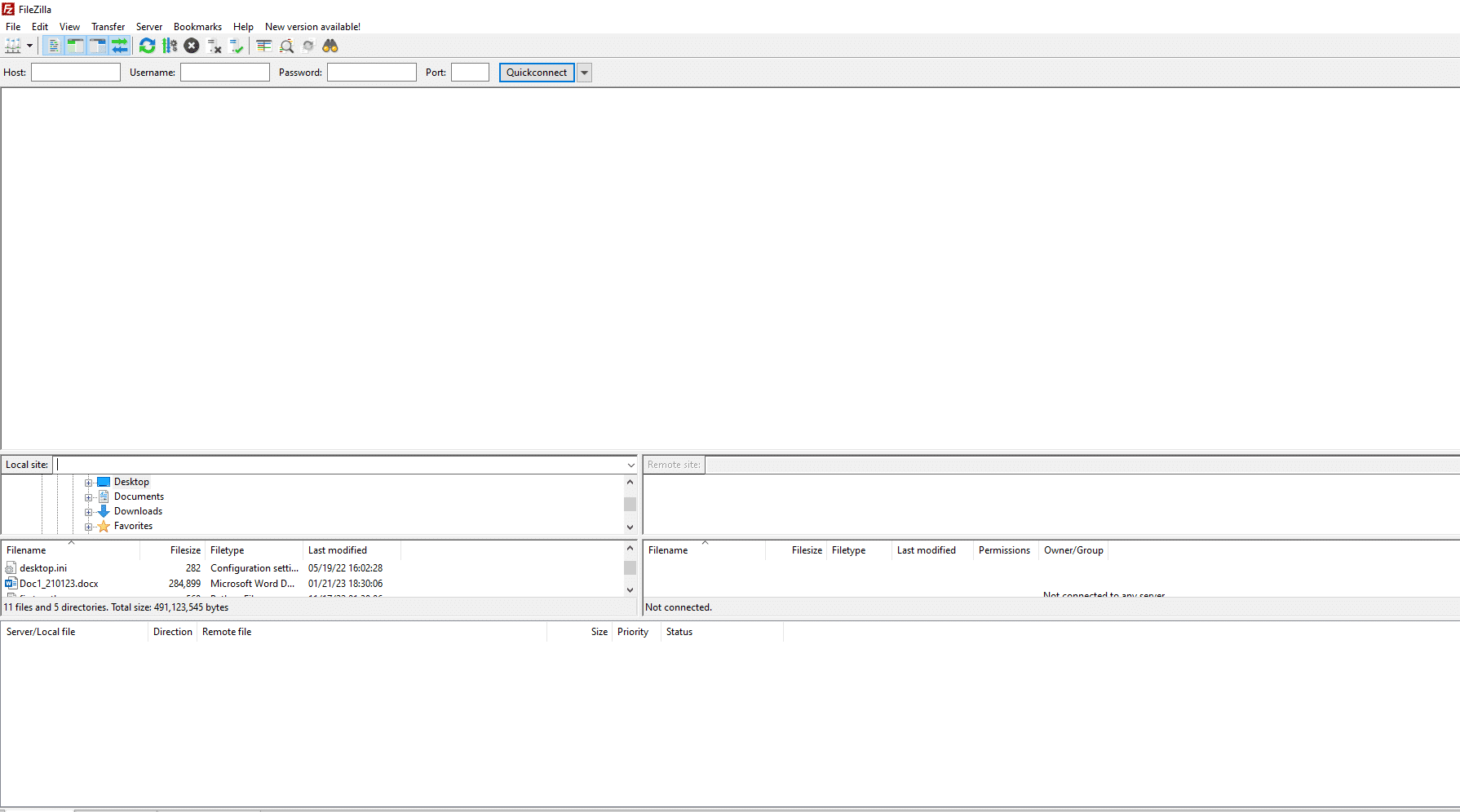Is FileZilla showing Critical error: Could not connect to the server? We can help you fix it.
Usually, FTP clients like FileZilla shows a connection error due to the incorrect protocol or incorrect login credentials.
Here at Bobcares, we often get requests from our customers to fix FileZilla errors as part of our Server Management Services.
Today, let’s see how our Support Engineers fix this error for our customers.
What is the difference between FTP and SFTP?
Before reading more about the error, let’s get an idea of FTP and SFTP.
The FTP and SFTP are two different protocols used for file transfer.
FTP transfer the password and data in the plain text format whereas, SFTP encrypts the data before sending it to another host.
FTP doesn’t provide a secure channel to transfer files between hosts whereas SFTP offers a secure channel for transferring files between the hosts. Thus, SFTP is found to be more secure than the FTP protocol.
At Bobcares, where we have more than a decade of expertise in managing servers, we see many customers face this problem.
Now, let’s see how our Support Engineers fix the error for our customer in simple steps.
1. Incorrect Protocol
The customer got the below error when he tried to establish an FTP connection with an SFTP server.
Error: Cannot establish FTP connection to an SFTP server. Please select proper protocol.
Error: Critical error: Could not connect to server
On checking, we found that the protocol is incorrect. For the proper connection, the protocol should be SFTP and not FTP.
We fixed the error easily by enabling the SFTP protocol instead of FTP. Both the SFTP and FTP are different file transfer protocols and the main difference with the protocols is associated with security.
We asked customer to fix the error using these simple steps.
1. Initially, open FileZilla.
2. Then go to File and click the Site Manager option.
3. In the Site Manager, go in the General tab and select SFTP in Protocol.
Finally, choose Logon Type as Normal and provide a valid username and Password.
Also, provide the Host details and Port number as 22.
This fixes the Critical error: could not connect to Server in FileZilla during establishing an FTP connection to an SFTP server.
2. Incorrect login credentials
Very often, some customers may get the below error in FileZilla.
Response: 530 Login authentication failed
Error: Critical error: Could not connect to server
This error occurs when users enter an incorrect username/password or host. So we advise our customers to check the username and password are correct.
[Need any assistance with FileZilla Errors – We can help you fix it]
Conclusion
In short, Critical error: Could not connect to Server in FileZilla happens due to incorrect protocol or wrong login details. Also, we saw how our Support Engineers helped our customer to resolve the connection error in FileZilla.